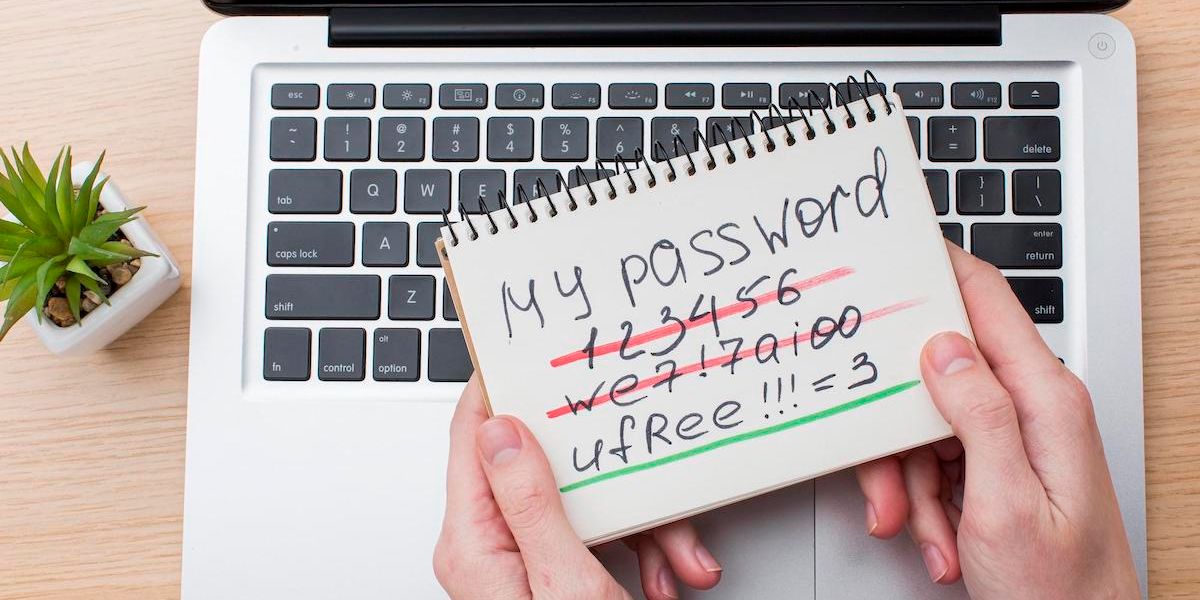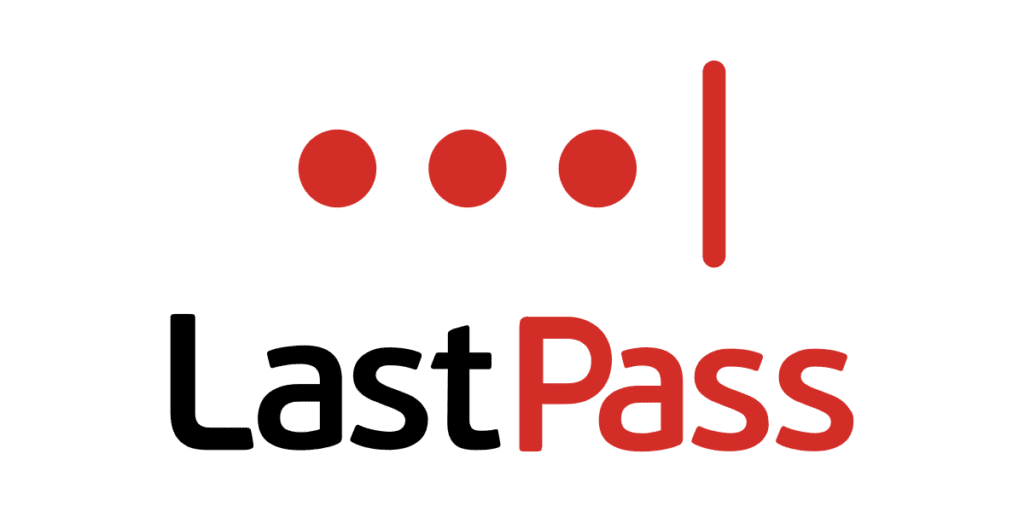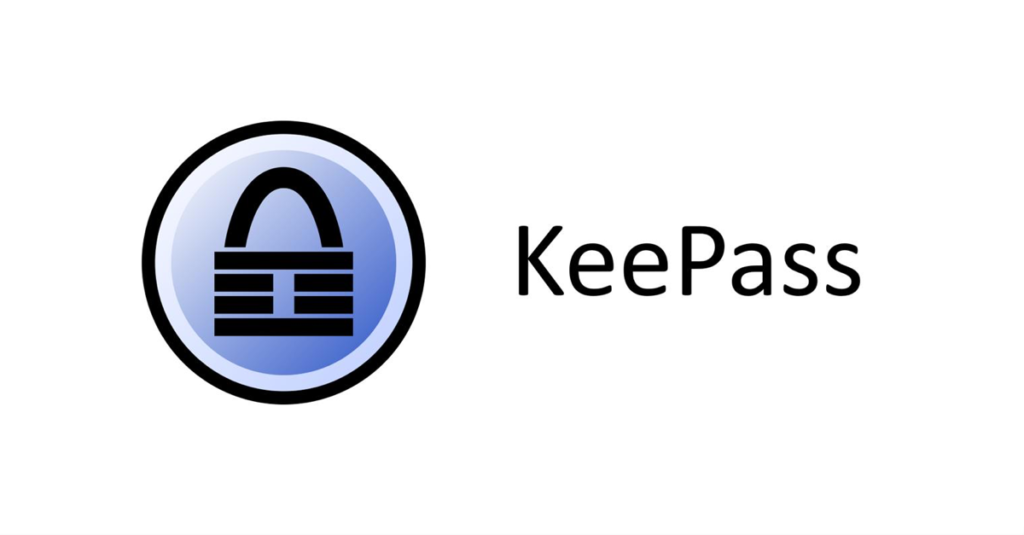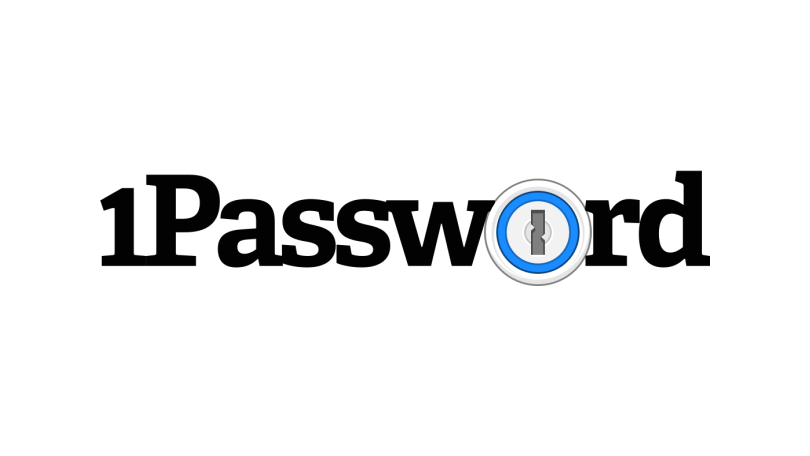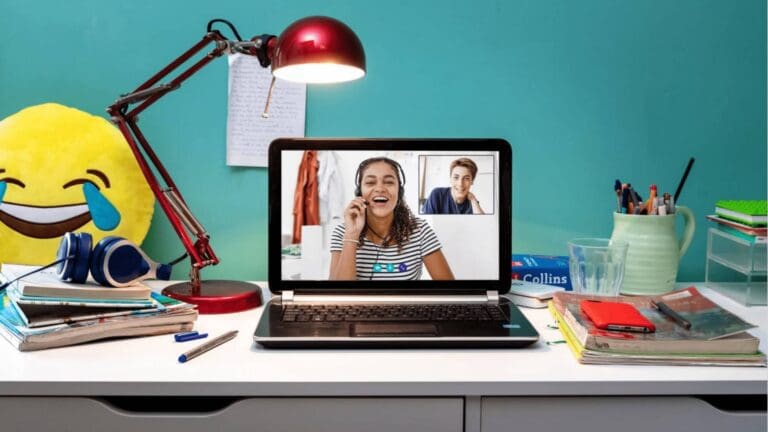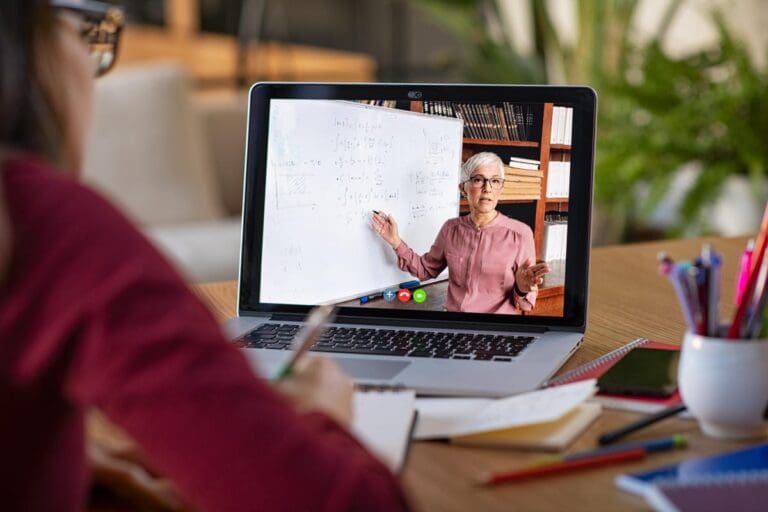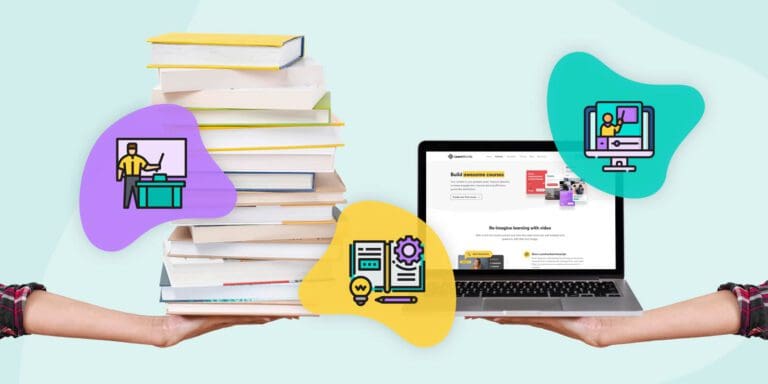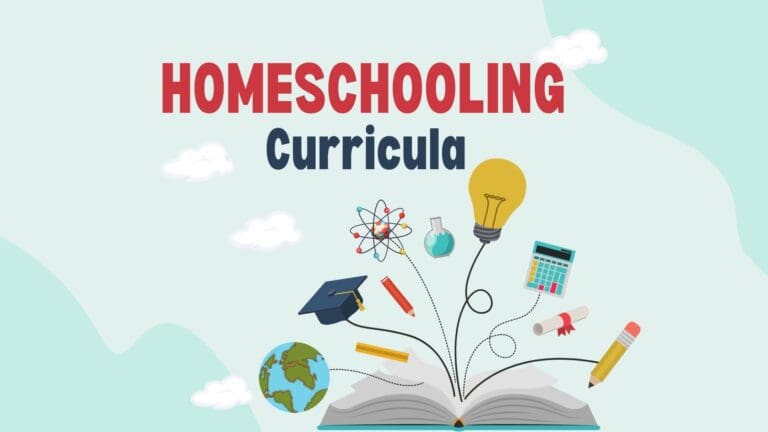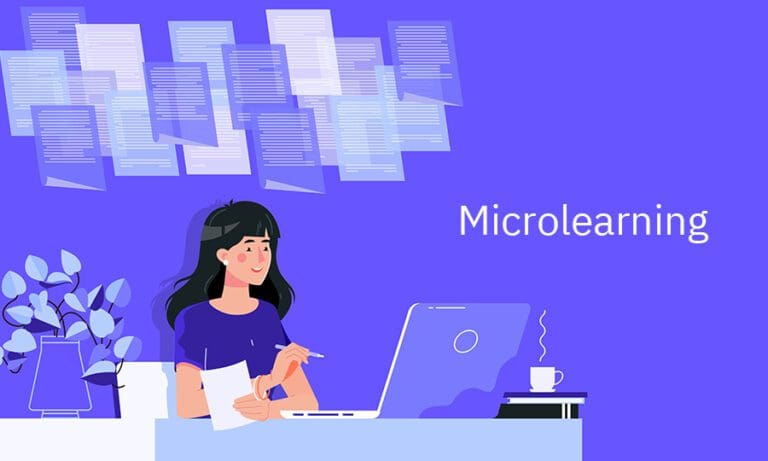A Beginner’s Guide to Password Managers: 6 Tips for Getting Started
Nowadays, we use various websites and applications that ask us to generate usernames and passwords. It might be challenging to remember each one, so using the same straightforward password across the board can be tempting. However, this makes it possible for hackers to steal our financial and personal information easily.
We must create stronger, one-of-a-kind passwords for every account to secure them. The issue is that it’s challenging to keep track of everyone. A password manager may act as a safe digital vault where you can save all your passwords. But, if you’re unfamiliar with password managers, getting started may only be somewhat safe. We created this password management beginner’s tutorial for that reason.
Do you really need a password manager?
Yes, you do! You may believe, “I take great care with my passwords. A password manager is not anything I need.” But, the reality is that utilizing a password manager may improve your security and make life simpler. Let’s look at the reasons:
Stronger passwords
Complex, one-of-a-kind passwords may be generated by password managers for each of your accounts. That implies that you won’t have to bother about coming up with secure passwords or using the same one for several different accounts. You may use a password manager to create safe, one-of-a-kind passwords for each account without remembering them all.
Convenience
A password manager may automatically fill in your login information, saving you time and effort. You won’t need to remember several passwords for each website, nor will you need to write in your password each time you log in.
Improved security
Moreover, password managers can offer increased security features like two-factor authentication, giving your accounts an added degree of security. If a password has been compromised due to a data breach, they might notify you and ask you to change it.
Peace of mind
Ultimately, having peace of mind might come from utilizing a password manager. You’ll be sure that your passwords are safe and that you are taking all reasonable precautions to safeguard your personal and financial data.
A password manager may be an important investment in your online security, even if you might be hesitant to add another tool to your digital toolkit. It’s worthwhile to consider using a password manager because of its ease, security, and peace of mind.
Keep passwords unique
Reusing passwords may appear to save time, but doing so puts your online security at risk. This is why:
One leaked password can trigger a chain reaction. Let’s say you use the same password across many accounts, and a hack or data breach exposes that password. All of your accounts are exposed in such circumstances. Hackers can use automated programs to test your stolen password on several websites. If you’ve used it before, they’re likely to succeed.
Weak passwords are simple to guess. Passwords such as “password” or “123456” are extremely popular and simple to figure out. It won’t be long until someone knows your password if you keep using a weak one. You put yourself at risk if you use the same weak password for several accounts.
You won’t be able to identify the hijacked account. You won’t be able to identify which account was compromised if you reused a password and one of your accounts was compromised. That implies that you won’t be able to act quickly to secure the compromised account and safeguard your personal data.
You can prevent password reuse by using a password manager. Using a password manager, you can resist the urge to use the same password more than once. Password reuse should be avoided. Your personal information is at stake, and you become more open to assault. Instead, create secure, one-of-a-kind passwords for each account, then save them using a password manager. The extra work is worthwhile for increased security and peace of mind.
Why Browser-based password management is not a good idea
Your web browser may offer a built-in password manager, but better options exist for managing your passwords. Here’s why:
Limited features and security. Most browser-based password managers don’t have advanced security features like two-factor authentication and password audits. They may also store your passwords without encrypting them, which makes them vulnerable to hacking and data breaches.
Limited cross-device functionality. Some browser-based password managers might not sync your passwords across all your devices, making it hard to get to them when needed. If you need to switch browsers or devices, you might have to move your passwords by hand, which can be a pain.
Limited password management options. Browser-based password managers may only be able to store login information and not other important information like credit card numbers, secure notes, or personal information. It can be hard to keep all your important information organized and safe.
Vulnerable to phishing attacks. Phishing attacks can be used to get information from browser-based password managers. Hackers can make fake login pages that look like the real thing to get people to give them their passwords. Since most browser-based password managers automatically fill in login information, they can be tricked into entering your password on a fake site.
Your online security could be risky if you use a browser-based password manager. Instead, think about using a dedicated password manager that has more security features, works across devices, and gives you more options for managing passwords. Your personal and financial information will be safer, but it may take more work.
What using a password manager is like
You may have peace of mind when online by using a password manager to handle your credentials in a simpler, more secure, and less stressful way. It’s like having a personal assistant for all your passwords when you use a password manager. You don’t have to worry about remembering many passwords or recycling weak ones because the password manager can establish secure and unique passwords for each of your accounts and remember them for you.
How do password managers work?
A password manager can automatically fill in your login information whenever you need to log in to a website or app, saving you time and effort. To provide you access to your credentials from anywhere, several password managers can sync them across numerous devices. Advanced security features like two-factor authentication and password audits are frequently included in password managers, which may help keep your accounts and personal information more safe.

Is it hard to set up a password manager?
Depending on the one you select, setting up a password manager might be pretty simple and user-friendly. The majority of password managers have simple installation procedures, and many include step-by-step setup instructions. Several password managers may be set up quickly and easily in a few minutes.
Of course, a number of variables, like your degree of computer knowledge and the specific password manager you use, might affect how simple a setup is. More technical knowledge may be needed for certain password managers than others. Nonetheless, the majority of trustworthy password managers often include straightforward guidance to assist you in creating your account and getting started.
A password manager should be pretty simple for most individuals to set up and begin using. However, the setup procedure may vary based on your password management. The time and effort saved by using a password manager will probably more than makeup for any early setup difficulties once you do get going.
What should I look for in a password manager? How to pick it
There are a few essential things to think about while selecting a password manager:
Security: The security of the password manager should be your first priority. To secure your data, look for a password manager with AES-256 encryption. Examine the password manager’s security features, such as two-factor authentication and other ones that can assist in protecting your passwords and private data, as well.
Ease of use: You should pick a password manager that is simple to operate and navigate. Search for a password manager with features you find helpful and an appealing user interface.
Compatibility: Think about if your gadgets and web browsers are compatible with the password manager. It’s crucial to make sure your password manager is consistent with the devices and browsers you choose because some password managers are platform- or browser-specific.
Features: A password manager with the capabilities you require should be your first choice. For instance, some password managers could include features like password sharing, auditing, or emergency access to your credentials in an emergency.
Cost: Some password managers cost a monthly or yearly membership; some are free. Consider whether the password manager’s price is justified by its features and security.
Reputation: Get a password manager from a reliable firm with a security and dependability track record. You should conduct research and read reviews before selecting a password manager.
Your ideal password manager will ultimately rely on your individual needs and preferences. Before choosing a password manager you are comfortable with, testing out a few different ones is a good idea. An excellent method to try out password management apps before buying one is to take advantage of the many companies’ free trials or free versions.
Dashlane is a well-known password manager that centrally stores all of your sensitive data, including passwords, securely. It includes a host of features to keep your information safe and has a straightforward design that makes it simple to use. Its noteworthy features include the capacity to create strong, individual passwords for every account you have, the availability of two-factor authentication, and the capacity to safely store credit card information for online purchasing.
Moreover, Dashlane offers a browser extension that can swiftly and easily fill in your login information. Overall, Dashlane is a trustworthy password manager that can make your digital life easier while also protecting your data.
LastPass is a feature-rich password manager that securely keeps all of your sensitive data, including passwords, credit card numbers, and other personal information, in one place. It has an intuitive UI that makes it simple to use for both tech-savvy people and novices.
The sophisticated features of LastPass include two-factor authentication, the capacity to exchange passwords with dependable family members or coworkers, and the capacity to generate strong and distinct passwords for each of your accounts.
Moreover, LastPass provides a browser plugin that will instantly fill in your login information and other details, saving you time and effort. The password audit tool in LastPass is another special feature that helps you strengthen your overall password security by identifying weak and duplicate passwords. Overall, LastPass is a trustworthy password manager with exceptional value.
You may save and safeguard your passwords and other sensitive information using the free password manager KeePass. It is simple to use and compatible with a wide range of gadgets, including phones and PCs. One of its best features is that KeePass uses strong encryption to keep your passwords safe and secret and ensure that no one else can see them.
Also, it can assist you in coming up with secure and distinctive passwords, so you won’t have to worry about remembering them all. Although having fewer capabilities than other password managers, KeePass is a fantastic option if you want a cost-free, easy solution to keep your passwords secure.
OnePass is a password organizer that centrally saves and securely manages your passwords and other sensitive data. It includes various features to help keep your information safe, like strong password generation and two-factor authentication, and has an intuitive user interface that makes it simple.
Moreover, OnePass provides a browser extension that may auto-fill your login details to save time and effort.
Overall, OnePass is a trustworthy and practical password manager that may make your digital life easier while protecting your data.
How do I set up a password manager?
Sign up and create a master password
After selecting a password manager, the first thing to do is register and generate a master password. You need to remember this master password since it gives you access to all your other passwords.
It’s important to pick a special password for your master password that you haven’t used before. A complicated mixture of capital and lowercase characters, numbers, and symbols should make up your master password. Avoid using cliches or information that may be easily guessed, such as your name or birthdate.
A strong master password may be generated for you or suggested by some password managers. Assume this functionality isn’t available in your password manager. To build a strong and one-of-a-kind password, you can utilize an online password-generating tool.
It’s critical to keep in mind your master password after creating it. Use a password manager with a built-in capability for recovering or changing your master password, or write it down and keep it securely. For increased protection, some password managers could also let you use a second authentication factor, such as your fingerprint or a security key.
Keep in mind that your master password is the key to your password manager and every other password you have, so it’s crucial to keep it safe and secure. Your online accounts will be safer if you use a reliable password manager and a strong, one-of-a-kind master password.
Install the software and apps
The next step is to install the software and applications on your devices after you’ve signed up for your password manager and made your master password.
For a variety of platforms, including desktop PCs, laptops, smartphones, and tablets, the majority of password managers include software and applications. Moreover, password managers could include browser add-ons to make entering website login details easier.
Visit the password manager’s website and download the proper software for your device to install the program and applications. You may need to register for an account or log in using your current account details to complete the installation steps.
During the software and app installation, you’ll probably be asked for your master password to log in. Your password manager will likely ask you whether you wish to import any existing passwords from your web browser or other password managers after you’ve logged in. Moving all of your passwords to a single location could be practical.
Your password manager will encrypt and securely store the new passwords you import or add, saving you the trouble of remembering them all. Your password manager will automatically fill in your login credentials when you visit a website or app that needs one, saving you time and effort.
You may access your passwords wherever you are by downloading the software and applications for your password manager onto all your devices. It can ease using complex, distinctive passwords without worrying about remembering them all.
Set new passwords
You may begin using the password manager to create new passwords once you have installed the necessary software and applications, imported your old passwords, and added any new ones.
Your password manager can generate a brand-new, strong password for you whenever you register a new account or modify the password on an existing one. This password will be special, challenging, and difficult to guess to protect the security of your account.
The password manager will safely generate and store a specific, complicated password in your password vault. Go to the website or app where you wish to establish a new account or change your password to generate a new password using your password manager. When asked to create a new password, click on the password field, and your password manager should offer to create one for you.
The password manager may also be used to modify previously used passwords. To change your password, go to the website or app you wish to use and log in using your current password. After logging in, go to the security settings or account settings and choose the option to modify your password. Afterward, your password manager ought to provide you with the option to create a fresh password, which you may use to modify your current one.
You may greatly increase the security of your online accounts by utilizing your password manager to create and save fresh, strong passwords. These passwords will be safely stored in your password vault and filled in automatically when necessary, so you won’t need to remember them.
Start with your critical accounts
It’s a good idea to start by setting fresh passwords for your most important accounts when using a password manager. Your email account, online banking, social networking, and any other accounts containing personal or financial information are examples of the accounts that hold your most sensitive information.
Using your password manager, make a list of your important accounts and change the passwords for each. It’s crucial to use secure, one-of-a-kind passwords for each account and avoid using the same password for several.
When creating new passwords for your important accounts, use upper- and lowercase letters, digits, and symbols. A strong password should contain at least 12 characters and no readily guessed personal information.
Use the password generator function in your password manager to generate complicated, random passwords if you have problems creating secure ones.
By concentrating first on your most important accounts, you can ensure that your most sensitive information is safeguarded using strong, one-of-a-kind passwords. You may begin upgrading the passwords on your other accounts as you get more accustomed to using your password manager.
Your password manager can assist you in distributing passwords and other safety information to family members with whom you share accounts. It can benefit pooled accounts, household expenses, and streaming services.
Make sure your password manager has a sharing feature if you want to share passwords with family members. To enable this function, certain password managers might need a premium membership.
You may make a shared folder or vault that your family members can access once you have validated that your password manager allows sharing. Passwords may be added to this vault or folder, which your family can access by logging into their password managers.
Passwords should only be shared with trusted family members. Consider utilizing different password manager accounts for each family member or reducing the number of shared passwords if you are concerned about security or privacy.
Using your password manager to share passwords with family members may make maintaining shared accounts simpler and assist in guaranteeing that everyone has access to the appropriate login credentials.
Store other vital information
In addition to storing passwords, many password managers allow you to store other vital information securely. You can include credit card numbers, social security numbers, and sensitive information.
When storing other vital information in your password manager, it’s crucial to ensure the information is encrypted and only accessible to you. Many password managers use strong encryption to protect your data, which helps ensure that your information is secure.
To store other vital information in your password manager, look for features like secure notes or personal information fields. These features allow you to create specific entries for sensitive information, which can be accessed using your master password.
It’s important to note that while storing other vital information in your password manager can be convenient, it’s essential only to store information that you trust the password manager to protect. If you have concerns about security or privacy, consider using other methods to store sensitive information.
Don’t forget to use other security measures
Although password managers may be an effective tool for safeguarding your accounts and confidential data, it’s crucial to remember that they should only be used as a small portion of a more comprehensive security plan. It would help if you employed additional security measures in addition to your password manager to protect your accounts and personal data.
Two-factor authentication is a significant security precaution (2FA). Many password managers support 2FA, so turn it on whenever you can. Your accounts are made more secure by 2FA by needing both a code and a password to log in.
Keeping your hardware and software up to date is a crucial security precaution. Installing security patches and software upgrades as soon as they are made available is part of it. Being up to date is crucial because outdated software may include weaknesses that hackers might exploit.
Be cautious when sharing information online, particularly on social media. Never share private information like your complete name, address, or date of birth on social media or other public forums.
Lastly, you must create strong, one-of-a-kind passwords for all your accounts, not just those you use a password manager for. These passwords can be created and stored with the aid of a password manager. Still, it is your responsibility to use them constantly.
Your accounts and sensitive data can stay safe and secure if you combine your password manager with additional security precautions.