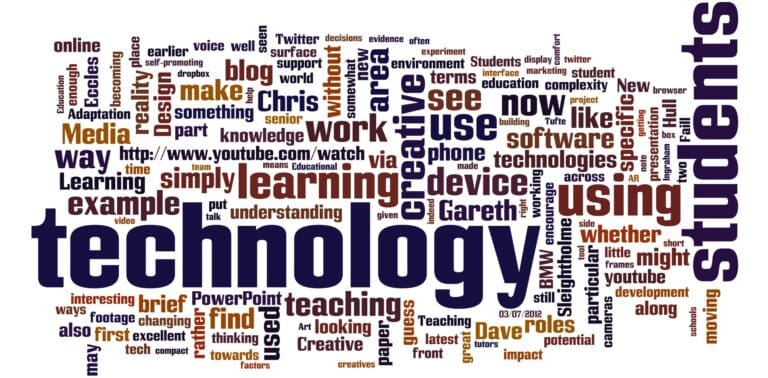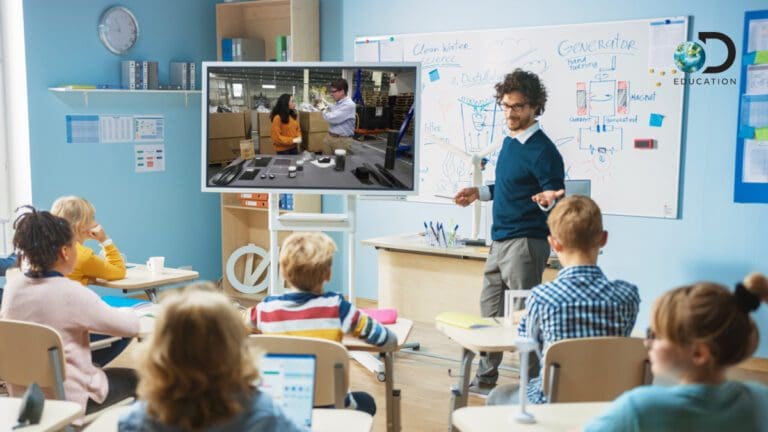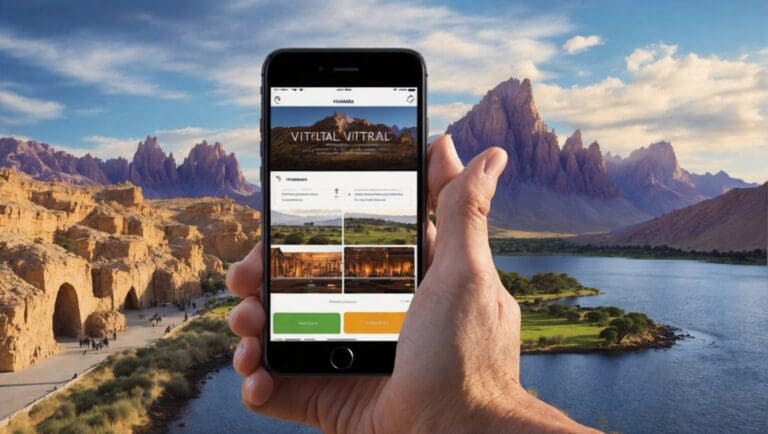Creating Interactive eBooks in 10 Steps: A Guide
If you want to create an interactive eBook, you’re in the right place. Interactive eBooks are a great way to engage readers and enhance their learning experience. These eBooks allow you to include interactive elements such as videos, quizzes, and animations, making it easier for your readers to understand complex concepts. In this article, we’ll walk you through the 10 steps you must follow to create an interactive eBook that your readers will love.
The first step in creating an interactive eBook is to decide on the topic and the content. You need to choose a topic that is relevant to your readers and that they will find interesting. Once you have your topic, you need to create the content. This includes writing the text, creating images, and designing any other interactive elements you want to include in your eBook.
Once you have your content, it’s time to start designing your eBook. You need to choose the right software for your needs and decide on the layout and design of your eBook. You must also consider the interactive elements you want to include and how they will fit into the design. When you’re happy with your design, it’s time to publish your eBook and start promoting it to your readers.
Step 1: Plan Your Interactive eBook
Before you start creating your interactive eBook, it’s essential to plan it out thoroughly. This step will help you to stay organized and focused throughout the process. Here are a few things to consider when planning your interactive eBook:
Define Your Topic
The first step in planning your interactive eBook is to decide on a topic. Consider your interests, expertise, and what you want to achieve with your eBook. You can also research to find out what topics are popular in your niche.
Conduct Research
Once you’ve chosen your topic, it’s time to conduct research. Look for information that will support your eBook’s content and help you to create a valuable resource for your readers. Use reliable sources and take notes as you go.
Identify Your Target Audience
It’s essential to know who your target audience is before you start creating your interactive eBook. This will help you to tailor your content and design to meet their needs and preferences. Consider factors such as age, gender, interests, and education level.
Choose Your Interactive Elements
Interactive elements are what make your eBook engaging and memorable. Consider what types of interactive elements you want to include, such as videos, quizzes, or animations. Choose elements that will enhance your content and appeal to your target audience.
Outline Your eBook
Once you’ve completed your research and identified your target audience, it’s time to outline your eBook. Create a table of contents that includes all the topics you want to cover and the interactive elements you want to include. This will help you to stay organized and ensure that you cover all the essential information.
By planning your interactive eBook, you can create a valuable resource that engages your readers and meets their needs. In the next step, we’ll look at how to prepare your content and design your eBook.
Step 2: Choose Your Content and Design
When creating an interactive eBook, the second step is to choose your content and design. This step is crucial since it determines your eBook’s overall look and feel. Here are some sub-sections to consider:
Content
Before you start designing your eBook, you need to have your content ready. This includes the text, images, visuals, interactive elements, quizzes, audio, animations, graphs, and any other elements you want to include. Make sure your content is engaging and relevant to your target audience.
Design
Once your content is ready, it’s time to start designing your eBook. You can either use templates or customize your design from scratch. If you don’t have a design skillset, you can hire a ghostwriter or a designer to help you. When designing your eBook, consider the following:
- Color scheme: Choose a color scheme that matches your brand or the theme of your eBook.
- Layout: Use a layout that is easy to read and navigate. Use bullet points, tables, and other formatting elements to make your content more digestible.
- Visuals: Use high-quality images and visuals to make your eBook more engaging.
- Interactive elements: Include interactive elements such as quizzes, surveys, and games to make your eBook more interactive.
You can also use stock photos and graphics to enhance your design. However, make sure to choose images that are relevant to your content and don’t look too generic.
Choosing your content and design is critical in creating an interactive eBook. Make sure to spend enough time on this step to ensure your eBook looks professional and engages your target audience.
Step 3: Decide on the Type of Interactive eBook
Now that you have your content and design ready, it’s time to decide on the type of interactive eBook you want to create. There are two main types of interactive eBooks: fixed layout and reflowable layout.
Fixed Layout
Fixed layout eBooks are designed to maintain a specific layout, regardless of the device or screen size. This is ideal for eBooks containing many images, charts, or graphs, where the layout is critical to the content. Fixed layout eBooks are usually created using Adobe InDesign or other similar software.
Reflowable Layout
Reflowable layout eBooks are designed to adjust the layout according to the device or screen size. This is ideal for eBooks that contain a lot of text, where the layout is less critical to the content. Reflowable layout eBooks are usually created using software like Microsoft Word or Google Docs.
Once you have decided on the type of layout, it’s time to think about the eBook cover. The cover should be visually appealing and relevant to the content of your eBook. You can either create the cover yourself or hire a professional designer to do it for you.
Next, you must decide on the interactive features you want to include in your eBook. Interactive features can range from simple popups to embedded videos from YouTube or Vimeo. You can also include step-by-step guides, quizzes, and other interactive elements to engage your readers.
In summary, when deciding on the type of interactive eBook, it’s important to consider the layout, eBook cover, and interactive features. Whether you choose a fixed or reflowable layout, make sure your eBook is visually appealing and engaging to your readers.
Step 4: Choose an eBook Creation Software
Now that you have your content and design planned out, it’s time to choose the right eBook creation software to bring your interactive eBook to life. Many options are available, so choosing one that fits your needs and budget is important.
Here are some popular eBook creation software options to consider:
Visme
Visme is a content creation platform that allows you to create a wide range of content, including eBooks. It offers a variety of templates and design options, making it easy to create a professional-looking eBook. Visme also has a built-in analytics tool to track how your eBook is performing.
Canva
Canva is another content creation platform offering various templates and design options. It’s easy to use and has a drag-and-drop interface, making it a great option for beginners. Canva also offers a free plan, so it’s a good choice if you’re on a tight budget.
eBook Software
There are several eBook software options available, such as Kotobee and Calibre. These software options offer more advanced features, such as adding interactive elements like quizzes and videos. However, they can be more expensive and have a steeper learning curve.
- Kotobee: This is a comprehensive eBook creator and EPUB editor. Kotobee allows you to create interactive eBooks enriched with useful features. It also supports exporting to multiple formats, including EPUB, MOBI, PDF, and Web apps. Its library management feature lets you easily organize and categorize your eBooks. Kotobee also allows for interactive elements, making it ideal for educational or instructional eBooks.
- Calibre: Calibre is a powerful, open-source eBook management tool. It can organize your eBook library, convert between numerous eBook formats, and sync to various eBook readers; it can also edit eBooks in the EPUB and AZW3 (Kindle) formats. It’s a versatile tool useful for eBook readers and authors.
Both of these tools are excellent choices for eBook creation, offering a range of features to suit different needs.
When choosing an eBook creation software, consider factors such as your budget, design needs, and the level of interactivity you want to include in your eBook. Be sure to read reviews and try out a few different options before making your final decision.
Creating an eBook involves various tasks, from initial composition and layout design to converting into eBook formats. Here are some popular software tools to assist you in this process:
- Scrivener: This is a powerful writing tool that allows you to organize your work in a flexible manner. It’s ideal for large projects, like books, and supports exporting directly to eBook formats.
- Adobe InDesign: A professional-grade software used for layout and design. It allows for detailed control over the look of your book and can export to EPUB format.
- Sigil: This free, open-source EPUB editor allows you to create or edit eBooks in the EPUB format. It’s great for making detailed tweaks to your eBook’s formatting.
- Vellum: This premium tool for Mac users is popular for its user-friendly interface and beautiful formatting templates. It can export to multiple eBook formats.
- Kindle Create: This is Amazon’s free tool for creating Kindle books. It lets you format your book and preview how it looks on various Kindle devices.
- Pages: This is Apple’s tool for creating eBooks to be sold on the iBooks Store. It has robust support for interactive elements and multimedia.
Remember, the best tool for you depends on your needs, budget, and the complexity of the eBook project.
Step 5: Create Your eBook
Now that your content is organized creating your eBook is time. This step involves designing your eBook and ensuring it looks professional and polished. Here are a few things to keep in mind when creating your eBook:
Choose the Right File Type
Before you start designing your eBook, you need to choose the right file type. PDF is the most common file type for eBooks, but you can also use EPUB or MOBI. Each file type has its own advantages and disadvantages, so make sure you choose the right one for your needs.
popular formats for creating eBooks, each with its own advantages:
- EPUB: This is the most widely supported and flexible format. It is accepted by all eReaders (except Kindle), including Apple’s iBooks, Barnes & Noble’s Nook, and Adobe Digital Editions. EPUB is reflowable, meaning it can adapt to different devices and screen sizes.
- MOBI: This is Amazon Kindle’s preferred format. While it’s similar to EPUB, it’s proprietary to Amazon and not as widely supported on non-Kindle devices.
- PDF: Portable Document Format files preserve the original document’s formatting and can be read on nearly any device. However, they’re not reflowable and may not provide as good of a reading experience on smaller screens.
- AZW/AZW3: These are Amazon’s proprietary eBook formats used for the Kindle eReader. They’re similar to MOBI but support additional features like text-to-speech.
- iBook (ePub3): This format is specifically for Apple’s iBooks platform. It supports multimedia content and interactive features, making it ideal for highly graphical or interactive eBooks.
- HTML5: This web-based format is becoming more popular for interactive eBooks. It’s highly flexible and can include multimedia and interactivity, but it requires more technical skills to create.
Choose the Right Font Size
Choosing the right font size is important for readability. You don’t want your readers to strain their eyes trying to read your eBook. A font size of 12 or 14 is usually a good choice.
The right font size for an eBook can vary depending on the device it’s being read on and the reader’s preferences. However, a few general guidelines can help:
- Main Body Text: Typically, this is set to be around 11-12 points for most eBooks. This is usually comfortable for most people to read without straining.
- Headings/Subheadings: These should be larger than the main body text to distinguish them. Usually, they range from 14-18 points, depending on the level of the heading.
- Footnotes/Captions: These should be smaller than the main body text. Around 9-10 points are common.
It’s important to note that eBooks in EPUB and MOBI formats are reflowable, meaning that the reader can adjust the font size to their liking. Therefore, while you should ensure your eBook is readable at the size you set, ensure it remains clear and structured when the font size changes.
Also, remember that readability isn’t just about size – it’s also about the type of font used. Serif fonts (like Times New Roman) are often used for long passages, while sans-serif fonts (like Arial) are typically used for headings and captions.
Proofread Your eBook
Before you publish your eBook, make sure you proofread it carefully. Check for spelling and grammar errors, and make sure your content flows well. Having someone else read your eBook is also a good idea to catch any mistakes you might have missed.
Design Your eBook
Designing your eBook is where you can get creative. You can use images, graphics, and even videos to make your eBook more engaging. Ensure your design is consistent throughout your eBook, and use a clear and easy-to-read font.
Designing an eBook involves various elements, from the layout and typography to the cover design and graphics. Here are some steps you can follow:
- Choose the Right Software: Depending on your design needs and budget, you might opt for software like Adobe InDesign, Canva, Microsoft Word, Scrivener, or eBook-specific tools like Vellum, Kotobee, or Calibre.
- Create a Layout: Design a clean and consistent layout. Think about elements such as margins, headers, footers, and the placement of images. Remember, simplicity is key for readability.
- Choose Your Fonts: Select readable fonts for your text. Use a consistent font size for your main body text, and differentiate your headings with a larger font size.
- Design a Cover: The cover is the first thing readers see, so it should be engaging and professional. It should reflect the content of your book and appeal to your target audience.
- Add Images and Graphics: If applicable, include relevant images, charts, or infographics. Make sure they are high-quality and properly formatted.
- Consider Interactivity: If your eBook software supports it, add interactive elements like hyperlinks, embedded videos, or interactive quizzes.
- Formatting and Testing: Once your design is complete, you must format your book for various eBook platforms (EPUB, MOBI, etc.). Test your eBook on various devices to ensure it looks good and functions correctly.
Use Slides
Slides are a great way to break up your content and make your eBook more visually appealing. You can use slides to highlight key points or to provide additional information.
Incorporating slides into eBooks can be challenging due to the reflowable nature of most eBook formats. This means that the eBook’s content can adjust to fit the screen size of the device it’s being read on, potentially disrupting the layout of slide-like pages. However, there are a few ways you can incorporate slide-like elements into your eBook:
- Use Images: One of the simplest ways to include slides in your eBook is by saving each slide as an image (like a JPEG or PNG) and then inserting those images into your eBook. This will preserve the layout and design of the slide, but it can make the text within the slide non-selectable and non-searchable, and it may not display well on all screen sizes.
- Interactive eBooks: Some eBook formats, like EPUB3, and certain proprietary formats, like iBooks and Kindle’s KF8, support interactivity and multimedia. These could potentially be used to include slide-like interactive elements in your eBook, though creating such eBooks can be more complex, and they may not be viewable on all eReaders.
- PDF eBooks: If maintaining the slide layout is crucial, you might consider creating your eBook as a PDF. This format isn’t reflowable, so your slides will maintain their layout regardless of the screen size. However, PDFs can be harder to read on smaller screens.
- HTML5: If you’re creating a web-based eBook or an eBook app, you could use HTML5 to create slide-like elements. This gives you a lot of flexibility but requires more technical knowledge to implement.
Remember, the most important aspect of creating an eBook is the user experience. Ensure that any slides or slide-like elements you include enhance rather than hinder your reader’s experience.
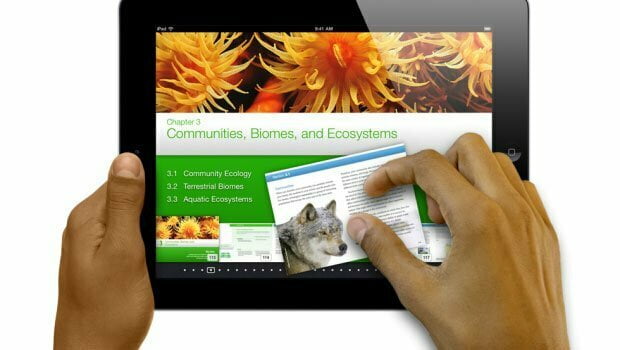
Step 6: Add Interactive Elements
Now that you have your content and design ready, it’s time to add interactive elements to your eBook. This is where you can make your eBook stand out and engage your readers. Here are some interactive elements you can add to your eBook:
1. Popups
Popups are a great way to provide additional information or context to your readers without interrupting their reading flow. You can use popups to provide definitions, examples, or additional resources related to your content.
Pop-ups in eBooks are used to provide additional information or interactivity without disrupting the flow of the main content. They can be used for a variety of purposes, such as definitions, footnotes, additional details, or interactive content. Here’s how they can be incorporated in eBooks:
- EPUB3 and iBooks: The EPUB3 format and Apple’s iBooks format support pop-up footnotes. When a reader taps on a footnote reference, the content of the footnote appears in a pop-up window.
- Interactive eBooks: In more interactive eBook formats, you could potentially create more complex pop-ups. For instance, a pop-up could contain a quiz, an interactive map, or a multimedia presentation. However, creating these types of eBooks requires more technical knowledge and they may not work on all eReaders.
- PDF eBooks: While traditional PDFs don’t support pop-ups like websites do, you can create something similar with “comments” or “annotations”. These can be set to appear when the reader hovers over or clicks a particular area.
- Kindle: Amazon’s proprietary MOBI and AZW3 formats used on Kindle devices do not natively support pop-ups, except for a feature called “pop-up footnotes.”
Remember that the effective use of pop-ups depends on your audience and their device to read the eBook. Overusing pop-ups can be distracting, so they should be used sparingly and only when they genuinely add value to the content.
2. Quizzes
Quizzes are a fun and interactive way to test your readers’ knowledge on a particular topic. You can create multiple-choice, true or false, or open-ended questions to encourage critical thinking.
Incorporating quizzes into an eBook can be a great way to engage your readers and help them retain the information they’ve learned. Here are some ways you can do this:
- EPUB3 and iBooks Format: These eBook formats support some level of interactivity, allowing you to include interactive quizzes in your eBook. These quizzes can be created using HTML5 and JavaScript, but they require more technical knowledge to implement.
- PDF eBooks: You can include quizzes in PDF eBooks, but they won’t be interactive. The reader would have to note down their answers separately or print out the page to fill in their answers.
- Web-Based eBooks or eBook Apps: If you’re creating a web-based eBook or an eBook app, you have much more flexibility. You can use web technologies like HTML5, CSS, and JavaScript to create interactive quizzes that provide immediate feedback.
- Using External Tools: If your eBook software doesn’t support interactivity, or if you’re creating a simpler eBook format like MOBI, you could include a link to an online quiz. There are many online platforms where you can create quizzes, such as Google Forms or Quizlet. The disadvantage of this approach is that the reader would need an internet connection to access the quiz.
The goal of including quizzes is to enhance the learning experience for your readers, so they should be relevant, engaging, and not too difficult. Always provide the answers, whether immediately after the quiz, at the end of a chapter, or the end of the book.
3. Audio
Adding audio to your eBook can enhance the reading experience and make it more engaging. You can add background music, sound effects, or narration to your eBook.
Including audio in your eBook can enhance the reader’s experience, especially for educational materials or for readers with visual impairments. Here’s how you can do this with various eBook formats:
- EPUB3: The EPUB3 format supports audio files, meaning you can embed audio clips directly into your eBook. This could be used to include audio explanations, sound effects, or even an audiobook version of the text. However, not all eReaders or eBook apps support this feature.
- iBooks: Apple’s proprietary iBooks format also supports embedded audio files. You can even create read-along books highlighting the text as the audio plays.
- PDF: While you can embed audio files in a PDF, it’s not commonly used because many PDF readers don’t support this feature. It’s best to link to an external audio file or website instead.
- Web-Based eBooks or eBook Apps: If you’re creating a web-based eBook or an eBook app, you can include audio files using HTML5 audio tags. This gives you much flexibility and control over how the audio is presented and interacted with.
- External Links: If you’re creating an eBook in a format that doesn’t support embedded audio, or if the audio files are too large, you could link to the audio files instead. The audio could be hosted on a website or a cloud storage service. The downside to this approach is that the reader would need an internet connection to listen to the audio.
Consider the file size and format of your audio files. Large or numerous audio files can make your eBook file size too large, and not all file formats are supported by all eReaders or eBook apps. MP3 is a widely supported audio format.
4. Animations
Animations can help explain complex concepts or processes visually and engagingly. You can use animations to demonstrate how something works or to show a step-by-step process.
it’s important to note that not all eBook formats support animations. Here’s how you can incorporate animations in various eBook formats:
- EPUB3: This format supports some level of animation using CSS (Cascading Style Sheets) and SVG (Scalable Vector Graphics). However, creating animations this way requires technical skills; not all eReaders support these features.
- iBooks: Apple’s proprietary iBooks format supports animations. iBooks Author, Apple’s eBook creation tool, even includes built-in widgets to create simple animations. However, books created with these features will only work on Apple devices.
- PDF: Traditional PDFs do not support animations. However, Interactive PDFs can include some animations, but compatibility is limited, and they may not work on all devices or PDF readers.
- Web-Based eBooks or eBook Apps: If you’re creating a web-based eBook or an eBook app, you can include animations using web technologies like HTML5, CSS, and JavaScript. This gives you much flexibility and control over how the animations are presented and interacted with.
- Kindle: Amazon’s proprietary MOBI and AZW3 formats do not support animations.
- External Links: If you’re creating an eBook in a format that doesn’t support animations, you could link to a webpage that includes the animation. The downside to this approach is that the reader would need an internet connection to view the animation.
While animations can enhance an eBook, they should be used sparingly and only when they add value to the content. Overuse of animations can be distracting and can make the eBook file size too large.
5. Graphs
Graphs are a great way to visualize data and make it easier to understand. You can use graphs to show trends, comparisons, or any other data related to your content.
Including graphs in your eBook can be a great way to illustrate complex data or concepts. Here’s how you can include graphs in your eBook:
- Images: The easiest way to include a graph in an eBook is to create it using a tool like Excel or Google Sheets, then save it as an image file (like JPEG or PNG) and insert it into your eBook. This approach works with any eBook format but doesn’t allow for interactivity.
- EPUB3: The EPUB3 format supports SVG (Scalable Vector Graphics), which can be used to create high-quality, scalable graphs. SVG files are usually created with a vector graphics editor like Adobe Illustrator.
- iBooks: Apple’s proprietary iBooks format also supports SVG files. In addition, iBooks Author has a built-in widget for creating interactive graphs.
- PDF: PDFs support both image files and vector graphics, meaning you can include high-quality graphs in your PDF eBook. However, these graphs will not be interactive.
- Web-Based eBooks or eBook Apps: If you’re creating a web-based eBook or an eBook app, you can include interactive graphs using web technologies like HTML5, CSS, and JavaScript. Numerous JavaScript libraries, like D3.js or Chart.js, can help you create interactive graphs.
- External Links: If your eBook format doesn’t support interactive graphs, or if you want to include a complex interactive graph, you could include a link to a web page with the graph. The downside to this approach is that the reader would need an internet connection to view the graph.
6. Videos
Videos can be used to provide additional information or to demonstrate a process. You can embed videos from YouTube or Vimeo or create your own videos to add to your eBook.
Here’s how you can include videos in various eBook formats:
- EPUB3: The EPUB3 format supports embedded video files. However, not all eReaders or eBook apps support this feature, so testing your eBook on various devices is essential.
- iBooks: Apple’s iBooks format also supports embedded video files. Videos can be included using iBooks Author, Apple’s eBook creation tool. However, books created with these features will only work on Apple devices.
- PDF: PDFs can technically include embedded video files, but many PDF readers do not support this feature. Additionally, embedding videos can significantly increase the file size of your eBook, which may not be ideal for your readers.
- Web-Based eBooks or eBook Apps: If you’re creating a web-based eBook or an eBook app, you can include video files using HTML5 video tags. This gives you much flexibility and control over how the video is presented and interacted with.
- External Links: If you’re creating an eBook in a format that doesn’t support embedded video, or if the video files are too large, you could link to the video instead. The video could be hosted on a website like YouTube, Vimeo, or a cloud storage service. The downside to this approach is that the reader would need an internet connection to watch the video.
Remember to consider the file size and format of your video files. Large or numerous video files can make your eBook file size too large, and not all file formats are supported by all eReaders or eBook apps. MP4 is a widely supported video format.
Adding these interactive elements can make your eBook more engaging and memorable for your readers. Just make sure to use them appropriately and not overwhelm your readers with too much interactivity.
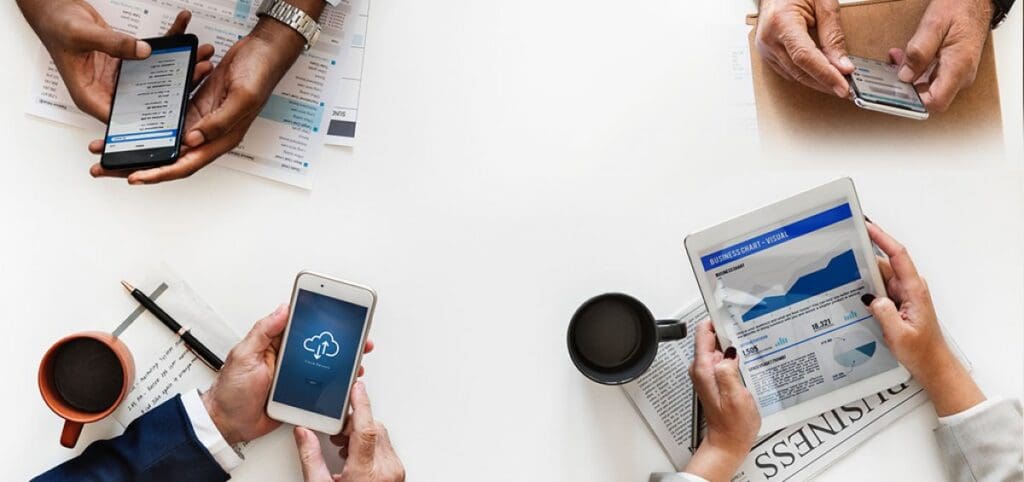
Step 7: Optimize for Mobile Devices
When creating an interactive eBook, it’s important to ensure it is optimized for mobile devices. This is because many people prefer to read eBooks on their smartphones or tablets, and you want to ensure that your eBook looks great and functions properly on these devices.
One way to optimize your eBook for mobile devices is to make it responsive. This means that the layout of your eBook will adjust to fit the screen size of the device it is being viewed on. This is important because the screen size of an iPad or Android tablet differs from that of a smartphone or e-reader. By making your eBook responsive, you can ensure it looks great on all devices.
Another way to optimize your eBook for mobile devices is to consider the file size of your eBook. You want to ensure your eBook isn’t too large, as this can cause it to load slowly on mobile devices. This can be achieved by compressing images and videos, reducing the number of pages, and using a lightweight eBook reader.
When optimizing your eBook for mobile devices, it’s important to consider the navigation. You want to ensure that it is easy for readers to navigate through your eBook on their mobile devices. This can be achieved using a simple and intuitive interface, including a table of contents and clear and concise language.
In addition, when optimizing your eBook for mobile devices, it’s important to test it on various devices. This will help you identify any issues or problems that may arise on certain devices, such as iPads or Android tablets. By testing your eBook on various devices, you can ensure that it works properly on all devices.
Optimizing your eBook for mobile devices is important in creating an interactive eBook. By making it responsive, reducing file size, considering navigation, and testing on various devices, you can ensure that your eBook looks great and functions properly on all devices, including smartphones, tablets, and e-readers.
Step 8: Publish Your Interactive eBook
Once you have created your interactive eBook, it’s time to publish it. Publishing your eBook means making it available to your target audience. Here are some steps to follow to publish your eBook:
1. Choose a Digital Publishing Platform
There are many digital publishing platforms available online. Some of the most popular ones are Amazon Kindle Direct Publishing, Apple iBooks, Kobo Writing Life, and Google Play Books. You can choose any of these platforms to publish your eBook.
- Amazon Kindle Direct Publishing (KDP): Amazon’s self-publishing service allows authors to publish their books directly to Kindle and Kindle Apps worldwide. You can choose between publishing a digital book (eBook) or a physical book (Print on Demand). KDP provides royalty options of 35% or 70% and allows you to retain control over your rights and set your own list prices.
- Apple iBooks Author: iBooks Author is a free tool available on the Mac App Store that allows you to create multi-touch books for iPad and Mac. It offers a variety of templates and customization options to create interactive and engaging eBooks. Books can then be published on the Apple Bookstore or exported as PDFs or text documents.
- Scribd: Scribd is a subscription service that provides users access to books, audiobooks, and documents from various genres. As a publisher, you can upload your work to Scribd’s library, gaining exposure to its extensive user base.
- Issuu: Issuu is a platform that supports various types of publications, including magazines, catalogs, and newspapers. It offers interactive content like video and hyperlinks and supports embedding on websites or blogs.
- Smashwords: Smashwords is a distribution platform that makes publishing a wide range of digital reading formats easy. They distribute to major online retailers such as Apple iBooks, Barnes & Noble, and Kobo.
- Joomag: Joomag offers an all-in-one platform for every content marketing, digital publishing, and sales engagement need. With it, you can create, distribute, track, and monetize your online content from one platform.
- Lulu: Lulu is a print-on-demand service that offers tools for creating printed books, eBooks, photo books, and calendars. You can choose your own retail price and earn revenue from sales on Lulu’s bookstore and distribution partners.
- Magloft: Magloft provides a complete solution for digital publishers. It offers tools to create interactive HTML5 content, a simple drag-and-drop editor, and options for publishing to the web, iOS, and Android.
- Blurb: Blurb offers tools for creating, publishing, distributing, and selling printed books and eBooks. You can create photo books, trade books, magazines, and eBooks in various formats and sizes.
Each platform has its unique strengths and would be suited to different publishing needs, so consider what’s most important to your project before selecting a platform.
2. Convert Your eBook to PDF
Most digital publishing platforms require eBooks to be in PDF format. So, you need to convert your eBook to PDF before publishing it. You can use online tools like Adobe Acrobat or Calibre to convert your eBook to PDF.
3. Create a Landing Page
A landing page is a web page that is designed to promote your eBook. You can create a landing page on your website or use a third-party service like Leadpages or Unbounce to create a landing page. Your landing page should include a description of your eBook, a cover image, and a call-to-action button that leads to the digital publishing platform where your eBook is available.
4. Choose Your Distribution Channels
You can choose to distribute your eBook through multiple channels. You can sell it on Amazon, Apple iBooks, and other digital publishing platforms. You can also sell it on your own website or through social media channels like Facebook and Twitter.
5. Set a Price for Your eBook
You need to set a price for your eBook. The price should be competitive and in line with the prices of other eBooks in your niche. You can also offer discounts and promotions to attract more readers.
6. Promote Your eBook
Promoting your eBook is crucial to its success. You can use social media, email marketing, and paid advertising to promote your eBook. You can also offer free samples or chapters of your eBook to attract more readers.
Promoting your eBook effectively is critical to its success. Here are some strategies to consider:
- Social Media: Utilize platforms like Facebook, Twitter, Instagram, LinkedIn, and Pinterest to create buzz about your eBook. Share snippets, quotes, images, or video teasers to attract your audience. Don’t forget to engage with your followers and participate in relevant discussions.
- Email Marketing: If you have an email list, send out an announcement about your eBook. You can also include teasers in your regular newsletters or offer exclusive content to subscribers.
- Blog Posts: Write blog posts related to your eBook’s topic. This not only helps in SEO but also piques interest in your eBook. You can also guest blog on other relevant blogs to reach a larger audience.
- Online Communities: Participate in relevant online communities or forums like Reddit or Quora. Offer valuable insights and subtly mention your eBook when appropriate.
- Website Landing Page: Create a dedicated landing page for your eBook on your website. Make sure to optimize the page for SEO, and include a clear and compelling description, cover image, and a call to action (CTA) to purchase or download.
- Book Reviews: Reach out to bloggers, influencers, or review sites in your niche, and offer them a free copy of your eBook in exchange for a review.
- Amazon KDP Select: If you publish through Amazon KDP, consider enrolling in their KDP Select program. This gives you access to promotional tools like Kindle Countdown Deals and Free Book Promotion.
- Webinars and Podcasts: Consider hosting a webinar or appearing on a podcast to discuss your eBook’s topic. This can help establish you as an expert in the field and attract potential readers.
- Partnerships or Collaborations: Collaborate with other authors or influencers in your field. This can help you reach a wider audience.
- Paid Advertising: Use paid advertising platforms like Google Ads, Facebook Ads, or Amazon Ads to reach a wider audience. Make sure to target your ads to the demographic most likely to be interested in your eBook.
Remember, successful promotion requires a well-planned strategy and consistent effort. Tailor your promotional activities to your target audience and the unique value proposition of your eBook.
7. Monitor Your Sales
You should monitor your eBook sales regularly. This will help you to understand how your eBook is performing and make necessary changes to your marketing strategy.
8. Update Your eBook
You can update your eBook at any time. If you receive feedback from your readers, you can use it to improve your eBook. You can also add new content or features to your eBook to keep it fresh and up-to-date.
9. Get Reviews
Reviews are important for the success of your eBook. You can ask your readers to leave a review on the digital publishing platform where your eBook is available. You can also contact book bloggers and reviewers to request a review.
10. Keep Writing
Publishing your eBook is just the beginning. You should keep writing and publishing new eBooks to build your brand and grow your audience.
Step 9: Market Your Interactive eBook
Congratulations! You have created an interactive eBook. It is time to market it and ensure it reaches your target audience. Here are a few tips to help you get started:
1. Define Your Marketing Strategy
Before you start promoting your eBook, you need to define your marketing strategy. This includes identifying your target audience, setting marketing goals, and deciding on the best channels to reach your audience.
2. Leverage Your Sales Team
Your sales team can be a powerful asset in promoting your eBook. They can help you identify potential customers and reach out to them directly. Ensure your sales team has the necessary marketing materials and information to promote your eBook effectively.
3. Utilize Social Media
Social media is a great way to promote your eBook and reach a wider audience. Share snippets of your eBook on social media platforms like Twitter, Facebook, and Instagram. Use relevant hashtags to increase your reach and engage with your followers to build a community around your eBook.
4. Use Links to Drive Traffic
Include links to your eBook on your website, blog, and social media profiles to drive traffic to your eBook. You can also use guest blogging and influencer marketing to reach new audiences and promote your eBook.
5. Distribute Your eBook
Ensure your eBook is available on popular platforms like Amazon, Apple Books, and Barnes & Noble. You can also distribute your eBook through your website or email marketing campaigns.
Following these tips can effectively market your interactive eBook and reach your target audience. Good luck!
Step 10: Measure Engagement and Improve
Now that your interactive eBook is complete, it’s time to measure engagement and improve it for better results. Measuring engagement means tracking how readers interact with your eBook and using that data to improve the user experience. Here are a few ways to measure engagement:
Collaboration
Collaboration is key to measuring engagement. Ask your readers for feedback and suggestions on how to improve your eBook. This can be done through surveys, polls, or feedback forms. You can also collaborate with other authors or publishers for their feedback and ideas.
Analytics
Analytics is another important tool for measuring engagement. Use analytics software to track how readers are interacting with your eBook. This can include data on how many people read your eBook, how long they spend on each page, and what actions they are taking (such as clicking on links or completing quizzes).
Definition
It’s important to define what engagement means for your eBook. This can vary depending on the goals of your eBook. For example, if your goal is to educate readers, engagement might mean how much time readers spend on each page. If your goal is to generate leads, engagement might mean how many people fill out a form to download your eBook.
Better Engagement
Once you have measured engagement, it’s time to improve it. Here are a few ways to improve engagement:
- Use the data from your analytics to identify areas where readers are dropping off or losing interest. Use this information to make improvements to those sections of your eBook.
- Incorporate interactive elements such as quizzes, videos, and animations to keep readers engaged.
- Make sure your eBook is visually appealing and easy to read. Use a consistent design throughout your eBook.
- Consider offering incentives such as discounts or free resources to readers who complete your eBook.
In conclusion, measuring engagement is important in creating an interactive eBook. Collaboration, analytics, and defining engagement are key to measuring engagement. Engagement can be improved by using data from analytics, incorporating interactive elements, making your eBook visually appealing, and offering incentives.
FAQ
How do I create an interactive eBook in Canva?
Creating an interactive eBook in Canva is easy. You can use Canva’s templates and drag-and-drop interface to create your eBook. Here’s how to do it:
- Log in to Canva and select the eBook template.
- Choose the design elements you want to include in your eBook, such as images, text, and interactive elements.
- Add interactive elements to your eBook, such as hyperlinks, videos, and quizzes.
- Save your eBook as a PDF or other compatible file format.
What format are interactive eBooks?
Interactive eBooks, which include multimedia elements such as audio, video, hyperlinks, and interactive diagrams, are typically formatted in either EPUB3 or iBooks.
- EPUB3: This is the latest version of the EPUB format, a widely-used and freely available standard for digital books. EPUB3 supports various multimedia features, including audio, video, and interactive elements, making it suitable for creating interactive eBooks. It’s worth noting that not all eReaders fully support all EPUB3 features, so the level of interactivity may vary depending on the reader used.
- iBooks: Apple’s proprietary iBooks format also supports a wide range of multimedia and interactive features, and books in this format can be created using the iBooks Author tool. However, iBooks can only be read on Apple devices, so they’re not a universal solution.
For interactive eBooks that are primarily intended to be read on a web browser, HTML5 can be used. HTML5 is a markup language that supports various multimedia elements and allows for a high level of interactivity.
Can a Kindle book be interactive?
Yes, a Kindle book can be interactive. Kindle books can include interactive elements, such as hyperlinks, videos, and quizzes, which can be accessed using a Kindle device or app.
How do you write an interactive textbook?
To write an interactive textbook, you must plan out the content and interactive elements you want to include. Here are the steps to follow:
- Define the learning objectives and outline the content of the textbook.
- Determine the interactive elements you want to include, such as hyperlinks, videos, and quizzes.
- Create the content and interactive elements.
- Test and refine the textbook to ensure it meets the learning objectives.
How do I make an interactive PDF book?
You can use Adobe InDesign or Canva software to make an interactive PDF book. Here are the steps to follow:
- Create the content for your PDF book.
- Add interactive elements, such as hyperlinks, videos, and quizzes.
- Export the PDF book with interactive elements enabled.
How do you create interactive content?
To create interactive content, you need to plan out the content and interactive elements you want to include. Here are the steps to follow:
- Define the objectives and outline the content of the interactive content.
- Determine the interactive elements you want to include, such as hyperlinks, videos, and quizzes.
- Create the content and interactive elements.
- Test and refine the interactive content to ensure it meets the objectives.